Guides
How to Boost FPS on Your Custom Gaming PC in 2025 (Complete Guide)
If you’ve invested in a custom gaming PC, you deserve silky-smooth gameplay without frustrating frame drops or lag. As Singapore’s most personalised PC builder, I understand that even powerful machines can sometimes underperform due to minor, easily fixable issues. This guide will walk you through practical, methods to boost your FPS and get the maximum performance out of your gaming PC.
1. Optimize Your In-Game Graphics Settings
Your first step towards higher FPS begins right in your game settings. Many gamers leave graphics settings at default, not realising the significant impact minor tweaks can make.
Quick settings to adjust for an instant FPS boost:
- Texture Quality: Medium or High instead of Ultra.
- Shadows & Reflections: Set to low or disabled (these impact FPS heavily).
- Anti-Aliasing (AA): Reduce or disable if frame rate is a priority.
- Resolution Scale: Set to 100% or lower for immediate performance gains.
Example for Valorant:
- Lower settings such as “Material Quality,” “Detail Quality,” and “Vignette” to “Off” or “Low” for optimal FPS without compromising visual clarity.
2. Update and Optimise GPU Drivers
Outdated or poorly installed GPU drivers can severely impact FPS and cause instability.
- Regularly update your drivers directly from NVIDIA or AMD’s official website.
- Tip: Use Display Driver Uninstaller (DDU) to fully remove old drivers first, ensuring a clean installation.
3. Enable Windows Performance Mode
Windows 11 has a built-in performance mode, specifically optimised for gaming.
- Search “Power Plan” in Windows Search.
- Select “High Performance” mode.
- Under Windows Graphics Settings, enable “Hardware-accelerated GPU scheduling” to optimize GPU performance. Depends on different games. You need to try out according to the games you play.
4. Use NVIDIA/AMD Control Panel Settings
The GPU’s control panel offers powerful, easy-to-apply optimizations:
For NVIDIA GPUs:
- Open NVIDIA Control Panel → Manage 3D Settings → Set “Power management mode” to “Prefer maximum performance.”
- Set “Texture Filtering – Quality” to “Performance” or “High Performance.”
For AMD GPUs:
- Under AMD Radeon Software → Gaming settings, select “eSports” preset or manually lower graphics-intensive settings for immediate FPS improvement.
5. RAM and SSD Upgrades
Sometimes hardware upgrades can significantly improve gaming experience:
- RAM: At least 16GB DDR5 RAM (ideally 32GB) for modern gaming.
- SSD: Upgrading from HDD to SSD dramatically reduces loading time and increases smoothness in open-world games (like Monster Hunter World).
6. Optimize Background Processes & Startup Apps
Background processes silently consume resources, reducing available power for gaming.
- Press Ctrl + Shift + Esc to open Task Manager. Under the “Startup” tab, disable unnecessary applications.
- Check for background downloads (Steam, Epic Games, Windows Updates) and pause them during gaming sessions.
7. Ensure Proper Cooling to Prevent Thermal Throttling
Even a powerful CPU and GPU can throttle performance if they overheat:
- Regularly clean dust filters and fans every 2-3 months.
- Ensure your PC has sufficient airflow. Simple airflow setups (intake front, exhaust top/rear) perform exceptionally well without complex push-pull fan setups.
8. Monitor Resolution and Refresh Rate
Match your PC’s output resolution and refresh rate to your monitor’s capabilities:
- For most gamers: 1080p or 1440p resolution at high refresh rates (144Hz or above) provides optimal gaming experience.
- Check monitor specifications and match them closely in your Windows display settings.
9. Common Mistakes to Avoid (Quick tips!)
- Avoid overloading your PC with excessive RGB software, as this can consume system resources and reduce FPS.
- Don’t install multiple antivirus software simultaneously, as they can heavily affect CPU performance.
10. Test and Measure FPS Improvements
Always confirm your FPS gains by benchmarking before and after optimizations:
- Use built-in tools or reliable third-party software such as MSI Afterburner, FPS Monitor, or the Steam FPS overlay.
- Aim for consistent improvements rather than momentary spikes.
Conclusion: Make Your Custom PC Experience Count
Following these straightforward yet effective steps can noticeably improve your gaming performance and satisfaction without costly hardware upgrades.
My goal is to empower Singapore gamers with transparent advice, personalized service, and expert knowledge. If you need more personalized guidance, feel free to reach out—I am always happy to help.
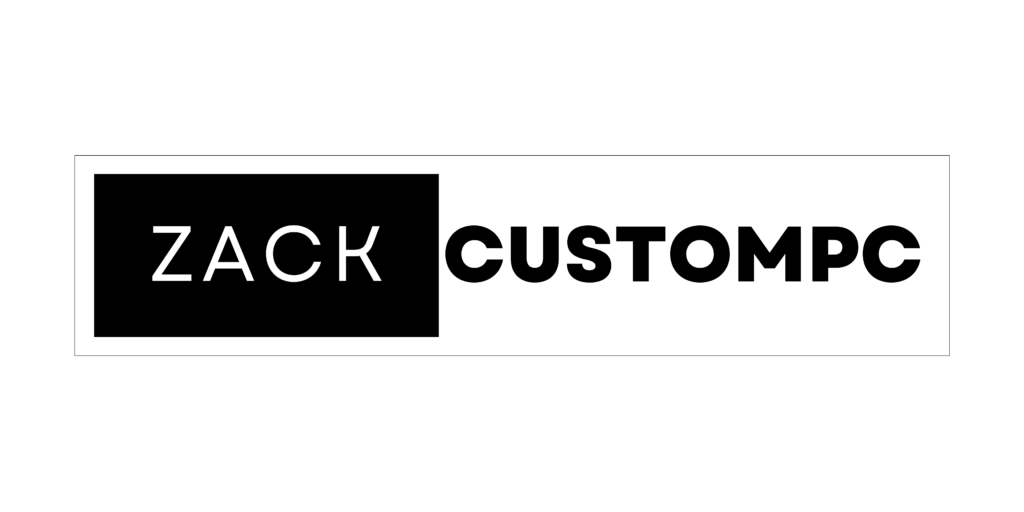
Pingback: Zack Custom PC – Hz vs FPS: What Actually Matters for Gaming