Guides
Hz vs FPS: What Actually Matters for Gaming
Most people mix up Hz (how often your monitor refreshes) with FPS (how many frames your PC renders). When they don’t line up, you feel tearing, judder, or extra latency—even if the FPS number looks high. This guide explains the difference in plain English and shows how to set VRR, FPS caps, and upscalers so your 1080p/1440p/4K setup feels consistently smooth—without overspending.
The short version
- Hz = how often your monitor refreshes each second.
- FPS = how many frames your PC renders each second.
- Your screen can only show up to its refresh rate in unique frames (e.g., 144 Hz ≈ 144 unique frames/sec).
- Running FPS higher than Hz can still reduce input latency, but you won’t see more unique frames than your refresh.
- The biggest comfort win is frametime stability. A flat 120 FPS feels better than a spiky 160–200 FPS.
Also read: [RX 9070 XT vs RTX 5070 Ti – 1440p & 4K Sweet Spot], [Cores vs Threads: What Gamers & Creators Need], [How to Boost FPS on Your Custom Gaming PC in 2025].
When FPS and Hz don’t match
If FPS > Hz
- No extra visible frames beyond your panel’s Hz.
- Can lower latency (newer frame ready for the next refresh).
- Without sync, you may see tearing.
If FPS < Hz
- Monitor refreshes more often than new frames arrive → potential stutter/judder.
- VRR (G-Sync/FreeSync) aligns refresh to FPS within its range to reduce tearing/stutter.
Set it up correctly (VRR, V-Sync, caps)
Turn on VRR (G-Sync/FreeSync) on your monitor and in your GPU control panel.
Cap FPS a little below refresh (e.g., 141 on a 144 Hz panel) to stay in VRR and avoid V-Sync fallback. Use the in-game limiter or RTSS.
No VRR? Use adaptive V-Sync or cap to = refresh to reduce tearing.
Enable DLSS/FSR/XeSS before dropping texture quality; then lower shadows/SSR/post-process first.
Watch the frametime graph (many games include it). Aim for flat lines, not just big FPS.
Match FPS to Refresh: Recommended Caps & Ranges
| Monitor refresh | Ideal in-game FPS | Acceptable range | Why it works |
|---|---|---|---|
| 60/75 Hz | 60/75 | 50–75 | Basic smoothness; VRR helps a lot |
| 120 Hz | 120 | 90–120 | Great AAA experience with headroom |
| 144 Hz | 144 | 120–144 | Common sweet spot for 1440p |
| 165 Hz | 165 | 140–165 | Similar to 144 Hz; cap slightly under |
| 240 Hz | 240 | 200–240 | Competitive; tune settings aggressively |
| 360 Hz | 360 | 300–360 | Niche esports; CPU & engine limits matter |
CPU vs GPU: where bottlenecks show
1080p high-refresh (144–360 Hz): often CPU-limited → choose 6–8 strong cores with high boost & good cache; keep background tasks clean.
1440p 144–240 Hz: mixed; GPU matters more, but per-core CPU speed still impacts frametime.
4K up to 120 Hz: mostly GPU-limited; a modern 8-core CPU is usually enough.
FAQ
Is more FPS than my Hz pointless?
Not pointless—can reduce latency—but you won’t see more unique frames than your refresh.
Do I need 240 Hz?
Only if you play competitive shooters and can hold ~200–240 FPS. Otherwise, 120–165 Hz feels fantastic.
Why does locked 120 feel better than bouncing 150–170?
Because consistent frametimes remove micro-stutter; smooth delivery beats spiky averages.
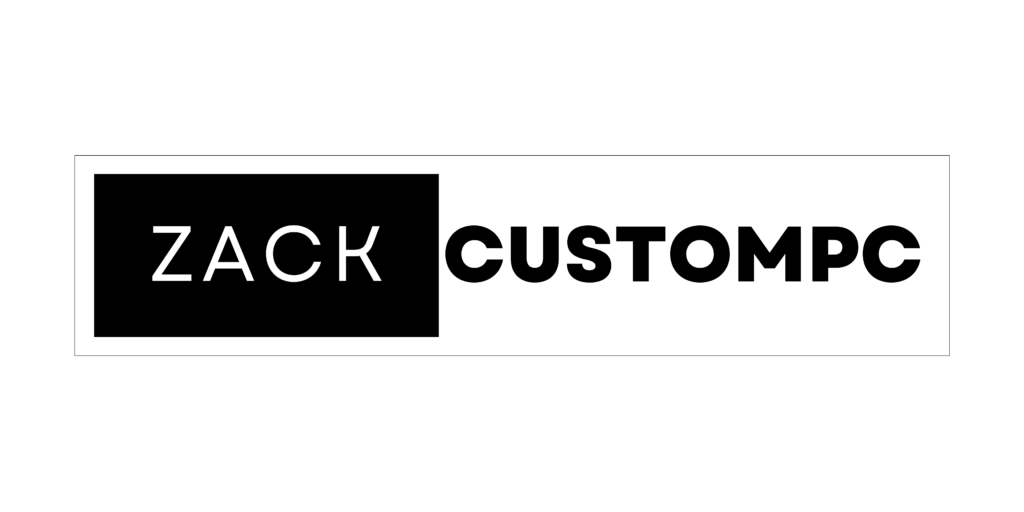
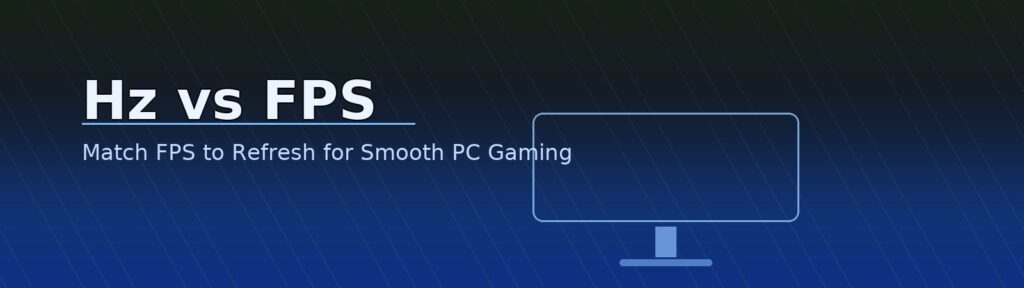
Pingback: Zack Custom PC – Best 1080p GPUs in Singapore (2025)